How to unsubscribe from WordPress.com
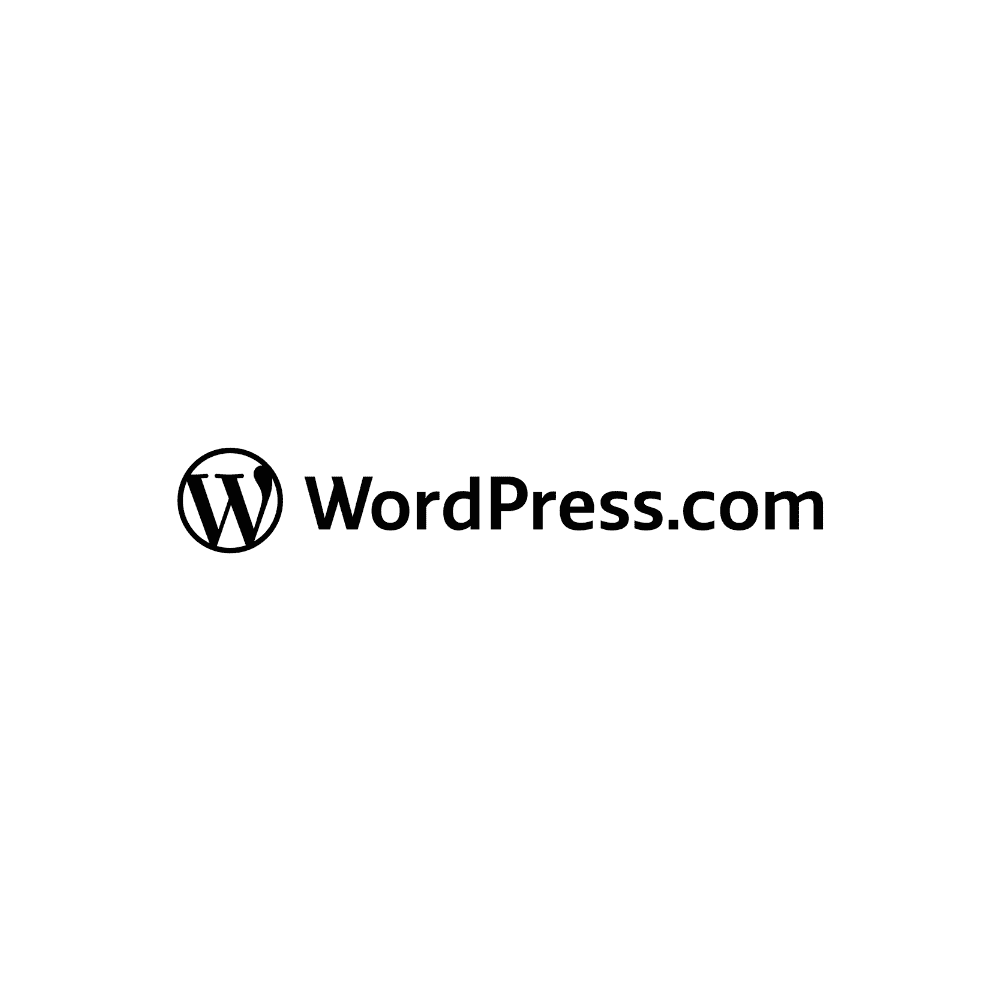
-
Website:
https://wordpress.com/
How to unsubscribe from WordPress.com
- Published on 29/04/2024
- Updated 7 months ago
Introduction
Canceling a subscription can seem like a daunting process, especially when it comes to online services like WordPress. However, we’re here to simplify this process for you. In this detailed guide, we’ll provide you with the necessary steps to effectively cancel your WordPress subscription without complications. Follow each instruction carefully to ensure that your request is processed correctly and to avoid additional charges that may arise if not canceled properly.

Step-by-Step Guide:
1. Log in to Your WordPress.com Account:
Head to the official WordPress website and use your login credentials to access your account. Enter your username and password in the corresponding fields and click “Log in.”
2. Access Your Account Settings:
Once logged in, it’s time to navigate to your account settings. This can be done easily by clicking on your username or avatar in the top right corner of the screen and selecting the “Settings” option.
3. Find the billing section:
Within your account settings, look for the billing or subscription section. This section is usually clearly labeled, and you can find it by navigating through the menu options.
4. Locate the cancellation option:
Once you’re in the billing or subscription section, look for the option that allows you to cancel your subscription with WordPress. This option may be labeled as “Cancel subscription” or “Close account.” Click on this option to proceed with the cancellation process.
5. Complete the cancellation process:
Follow the instructions provided by WordPress to complete the cancellation process. You may be asked to provide a reason for cancellation, so make sure to have this information ready. Provide the required information and follow any additional steps as necessary to complete the cancellation.
6. Provide Cancellation Reason (Optional):
WordPress.com may ask you to provide a reason for canceling your subscription. You can choose to provide feedback or select from a list of predefined reasons.
7. Confirm Cancellation:
After completing the process, make sure to verify that you’ve received a confirmation of cancellation on-screen. Additionally, check your email to ensure that you’ve received a written confirmation of the cancellation. This will provide you with peace of mind that your request has been processed correctly.
8. Check for Confirmation Email:
Once you have confirmed your cancellation, WordPress.com should send you a confirmation email to the address associated with your account. Check your email inbox (including spam or junk folders) for this confirmation email.
9. Review Billing Details:
After canceling your subscription, review any billing details to ensure that future payments will not be processed. Double-check your account settings to confirm that your subscription has been successfully canceled.
Conclusion
By following these detailed steps, you’ll be able to cancel your WordPress subscription effectively and avoid future charges easily. Always remember to verify that you’ve received a confirmation of cancellation to ensure that the process has been completed correctly and to avoid any additional inconvenience.
Important Note
If you prefer not to carry out the cancellation process yourself or encounter difficulties, consider using the services of Letterdispatchpro. With our specialized team, we’ll take care of managing the cancellation of your WordPress subscription quickly and efficiently, providing you with peace of mind and convenience at all times. With Letterdispatchpro, you can avoid the hassle of handling the process on your own and trust that your request will be handled professionally.
2024 Certified Mail Pro -
All rights reserved