How to unsubscribe from Amazon Services Subscriptions
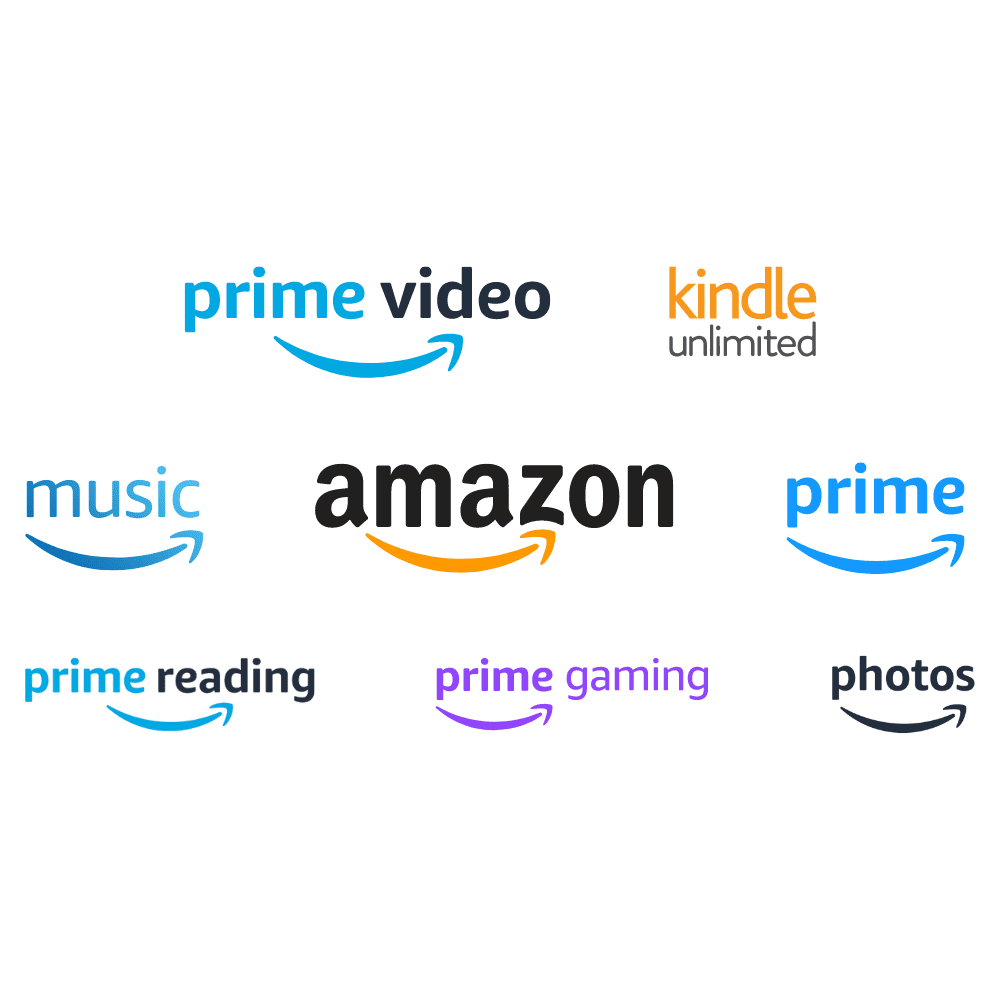
-
Website:
https://www.amazon.co.uk/
How to unsubscribe from Amazon Services Subscriptions
- Published on 06/06/2024
- Updated 7 months ago
Introduction
Amazon offers a variety of subscription services, including Amazon Prime, Prime Video, Amazon Music, Prime Reading, Prime Gaming, Prime Photos, and Kindle Unlimited. Cancelling these subscriptions in a timely manner is essential to avoid unnecessary charges and better manage your personal finances. Many users experience frustration due to continuous billing when cancellations are not handled correctly, leading to payments for services they no longer use. This guide will provide you with the general steps necessary to effectively cancel any Amazon services subscription.

Steps to Cancel Amazon Services Subscriptions
- Review Your Subscription Terms
Before starting the cancellation process, review the terms and conditions of your specific Amazon subscription. Make sure you understand any minimum term and specific cancellation policies. - Log In to Your Amazon Account
Log in to your Amazon account from a web browser or the mobile app to access your account settings. - Go to “Your Account”
In the top right corner of the homepage, click on “Account & Lists” and select “Your Account” to access your account settings. - Manage Your Subscription
Find the section corresponding to the subscription you want to cancel. This could include “Amazon Prime”, “Amazon Music”, “Prime Video”, “Prime Reading”, “Prime Gaming”, “Prime Photos”, or “Kindle Unlimited”. - Select “Manage Subscription”
Click on “Manage subscription” or a similar option that takes you to the settings page for your specific subscription. - Select “Cancel Subscription” or “End Membership and Benefits”
Look for the option to cancel your subscription and click on it to start the cancellation process. This option may be labelled “Cancel subscription”, “End membership and benefits”, or similar. - Confirm the Cancellation
Amazon will ask you to confirm your decision to cancel the subscription. Follow the on-screen instructions to complete this step. You may be asked to provide a reason for the cancellation. - Receive the Confirmation
After confirming the cancellation, you will receive an email from Amazon indicating that your subscription has been cancelled. Keep this email as proof of cancellation. If you do not receive the email within a few hours, check your spam folder or contact Amazon customer service. - Monitor Your Bank Statements
In the months following the cancellation, check your bank statements to ensure no additional charges are applied to your cancelled subscription. If you find any charges, contact Amazon customer service immediately to resolve the issue.
Conclusion
By following these detailed steps, you can effectively cancel any Amazon services subscription and avoid future unnecessary charges. Ensure you receive the confirmation email and monitor your bank statements to verify that the cancellation has been processed correctly. Cancelling on time will help you avoid unnecessary billing and better manage your personal finances.
Important Note
Don’t want to handle the cancellation process yourself?
If you prefer not to handle the cancellation process yourself or encounter difficulties, consider using the services of LetterDispatchPro. We will manage the cancellation of your Amazon subscription quickly and efficiently, providing you with peace of mind and convenience. Our expert professionals will take care of everything, saving you time and effort in long and complicated procedures.
2024 Certified Mail Pro -
All rights reserved